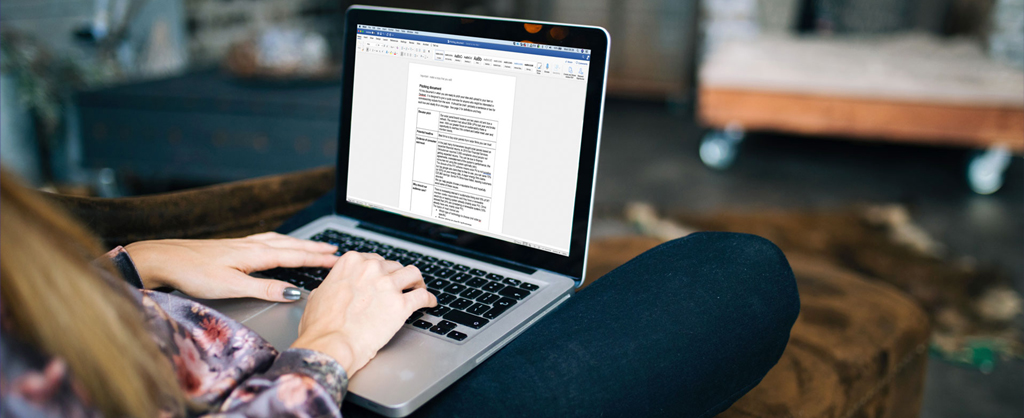A bafflingly formatted, negligently designed, and unprofessionally drafted document is sure to turn off the interest of your potential clients leading to the failure of promising business opportunities. Such documents fail to give your business the desired first impression, and hence, businesses look forward to word formatting services to get a presentable document to impress their clients.
The organization can effectively communicate with valued vendors and clients when a professional document is generated through a willful strategy. This post shall drive you through certain in-depth tips for elevating your Word document for a professional appearance.
Word Document Formatting – Why is it Necessary?
Just imagine approaching any client or company for the first time with unprofessional documents confusing the clients about your business plans. What would be the results? Poorly formatted documents are sure to leave a negative impact on the clients and they might walk out of the conversation.
On the other hand, a perfectly formatted document strongly reveals your insights with professionalism, clarity, and efficiency. Here are some quick points to learn the importance of document formatting in business.
- Clearness: A properly formatted document includes tables of content, headings, subheadings, etc. This makes the document easy to understand and highlights important sections for utmost clarity.
- Prominence: Formatting permits you to highlight essential key points through lists or text formatting options like bold, italics, typography, etc.
- Professionalism: A well-formatted document creates a good impression of your company on the clients and divulges your professional approach.
- Communication: Formatting enables clear communication among the parties. It also signals your knowledge about the company or field with utmost clarity.
Hence, formatting makes the document comprehensible and readable for the clients.
8 Effective Steps to Professional Word Formatting a Document
As you might be aware, Microsoft Word serves with various advanced tools for creating and formatting different types of documents. And this makes creating something professional really hard, isn’t it? So, how to format a document with the right tool or feature for a professional document? Here are some quick yet effective steps you surely can’t ignore.
1. Selection of the Right Font
The first step towards formatting a professional document is selecting the right font for the document. Merely selecting certain contrasting fonts for every document is a bad idea. The context is very essential. Again, every document is created with a unique purpose.
If the document is created for formal business communication, using serif fonts like Georgia or Times New Roman is highly advised. On the other hand, if the document is designed to convey an exciting or energetic message, using Sans serif fonts like Verdana or Arial is helpful. For a clear understanding check out the difference between Serif and Sans Serif fonts to make the font selection easier. Every font conveys a tone and formality level. Hence, it should be noted that the font matches the document’s purpose.
Along with the font type, importance is also given to the size of the font, its color, and other emphasis. The documents are mostly designed with 12-point font for precise readability and standard formatting for page size, margins, and line spacing. The font color is usually black for a professional appearance; the fonts can be used in italics or bold to highlight any important line.
The Font menu is available under the tab ‘Home’ in a Word file.
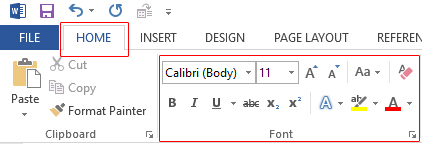
Whatever font style you select, it is important to design the entire document with the same font style and size.
2. Standardized Page Size and Margins
Business documents are mostly formatted on A4 paper size or US letter size as this is the standard size for nearly every printer and MS Word Format page. However, if you have any particular requirements, you are flexible to set them as per your needs.
However, it’s not advisable to avoid manipulating the margin widths or paper size to add tables, diagrams, images, or even content on a page. Setting the margins too far can lead to difficulty in printing the document.
The margin settings and page size are available under the tab ‘Layout’ in a Word file.
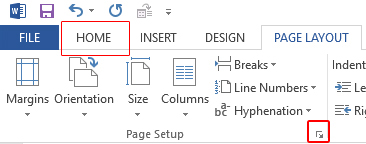
In the Word file, you can select the default margin size which is 8![]() into 11 inches, available in the Margins section, by selecting the option ‘Normal’. In case you are willing to customize the margins, you can select the option ‘Custom Margins’, and increase the margins as per your requirements under the tab ‘Layout’.
into 11 inches, available in the Margins section, by selecting the option ‘Normal’. In case you are willing to customize the margins, you can select the option ‘Custom Margins’, and increase the margins as per your requirements under the tab ‘Layout’.
3. Organize the Content to Keep It Engaging
Opening the document and realizing that it is merely a wall of text takes a few minutes. Businesses might lose potential clients if the documents bore them. Hence, it’s best to design a Word document that includes a particular structure by adding numbered lists, bullet points, headings tag, sub-headings, etc. Organizing the content would make it readable and make it easier to read. It also improves your SEO score on the internet and makes it visible on various search engines.
All these options are available on the ‘Home’ tab. The subheadings or headings can be selected from the tab ‘Styles’ under the ‘Home’ tab. The option of number or bullet points is found under the same tab in the ‘Paragraph’ option.
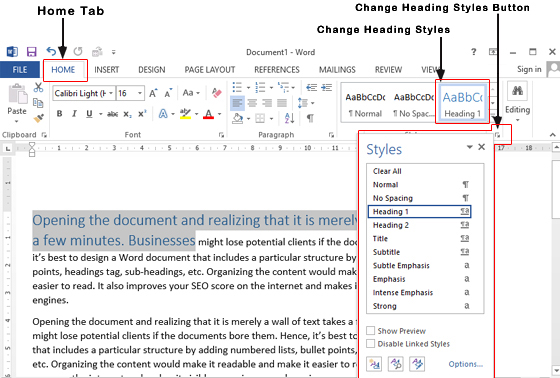
4. Use Sectional Breaks
Long white documents with extensive reports need to be broken into different sections to make them comestible and readable for the audience. You can also use periodic sectional breaks to make the document easily readable and appealing.
Based on the type of document, you can also include chapter breaks, page breaks, column breaks, even breaks, odd breaks, and any other section breaks to make it visually sensible. Section breaks help you to convert a long document into several small sections, to make it interesting.
The option ‘Breaks’ is available under the tab ‘Layout’
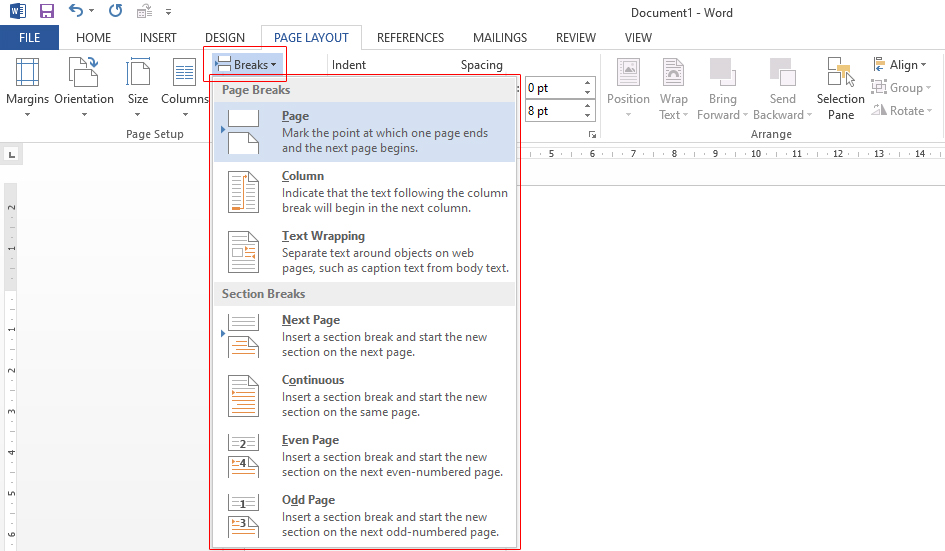
Section breaks can be accessed in the ‘Breaks’ option available under the tab ‘Layout’. Once you are ready with the breaks, you can also use different formatting on every section. However, it should be noted that too many changes might damage the actual purpose of the document. So, limit the formatting as required.
5. Incorporate Headers, Footers, and Page Numbering
If you haven’t used any section breaks in the Word doc, headers, footers, and page numbering can help elevate your document to a professional one. All these are essential when drafting a long document, where the text is well-organized through headings, sections, and subsections. The settings are available under the tab ‘Insert’ in the ‘Header and Footer’ section.
The settings are available under the tab ‘Insert’ in the ‘Header and Footer’ section.
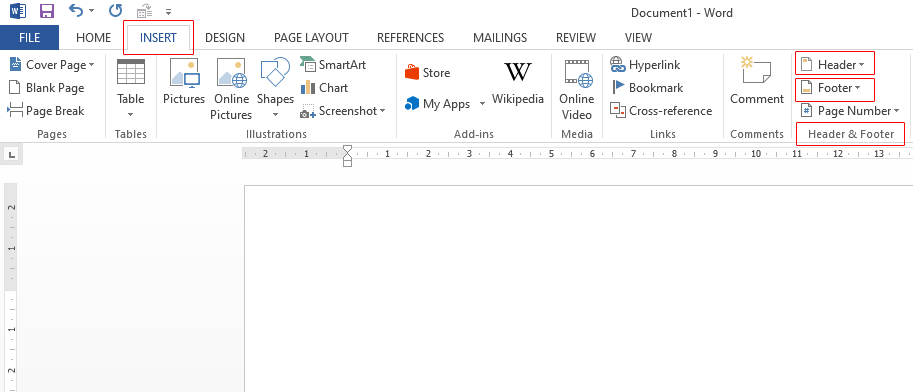
6. Align Paragraphs and Indents
Alignment is very important when designing a professional Word doc format. Mostly the documents are created using the left-alignment, other alignments might also be considered for particular areas. It also maintains the projected letter
spacing of the particular typeface and certifies legibility.
Adjusting alignment, paragraph spacing, and the line can be done under the tab ‘Home’.
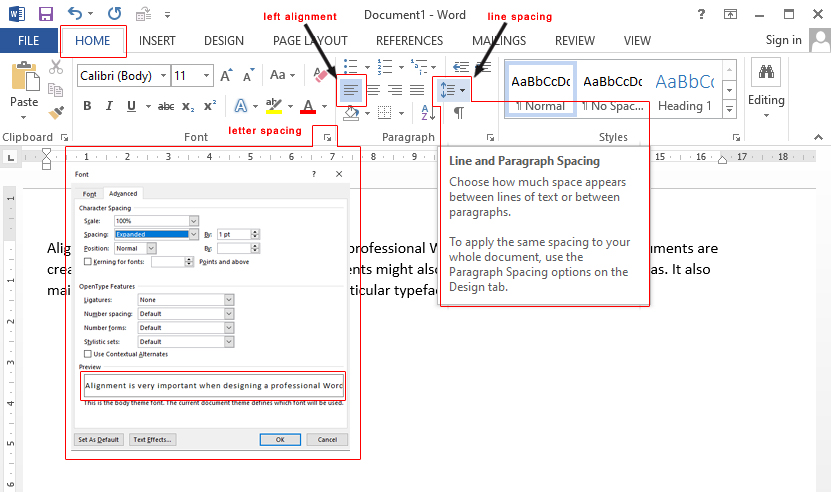
In certain cases, a first-line indent is used for designing a document without any additional spacing among paragraphs. Such a layout is widely used in books for an organized appearance. No doubt, textbooks, novels, and newspapers widely use justified alignment, it is highly avoided for professional documents as it would lead to issues in typographic formations and readability, resulting in distraction of clients. It should also be noted that the indent should be used in the very first line of the paragraphs, and the size of the indent should be similar to the font size.
7. Add some Style for Consistency
While formatting a document, adding some Style would not only save you time but also add some consistency to the formatting. With the help of Styles, changing the formatting of various sections becomes easier through modification of the style definition.
The Style buttons can be used from the right side of the formatting options. Every Style button comes with a particular combination of color, font, and various formatting settings based on the template.
Every format in Word is based on a particular template that is a default template by Microsoft or a customized template selected by you. When you select a template from various formatting styles for the document, achieving professional formatting and consistency through Styles becomes easier throughout the document.
The Styles option is available under the tab ‘Home’. Simply give a right click on the option and select ‘Modify’ to select from various formatting options.
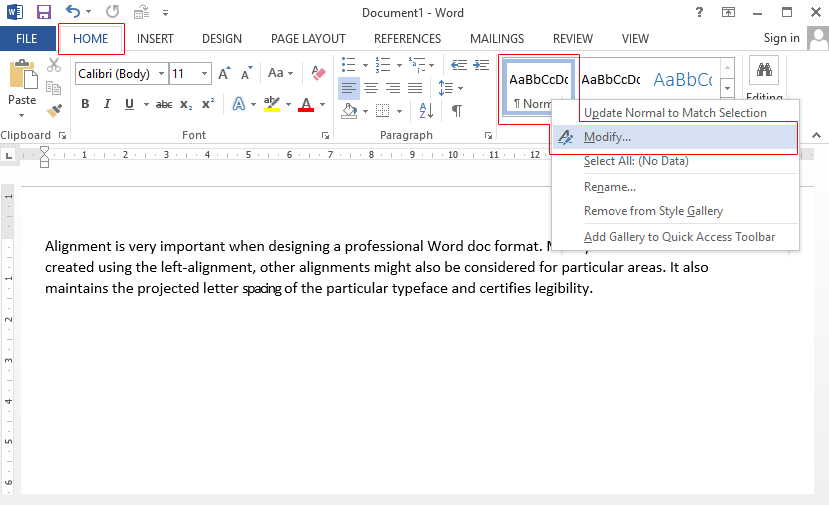
8. Keep it concise and artless
When learning how to make Word document with a professional outlook, the best and easiest way is to keep it completely simple. The content should be very concise and related to the topic. When the content is on-topic, using the above-mentioned formatting options to a certain limit would give your document an appealing and professional outlook. When the content is created without any complicated word formations, it leaves a message that can be understood easily by the readers. So, avoid complicating the documents and give it some simple formatting
Outsource Formatting Word Document with Team DataPlusValue
Our expert team at DataPlusValue very well understands the dares of retaining consistency and observing particular requirements when formatting professional documents in different formats. Whether you are looking to clean up a document or want to develop a logotype PowerPoint presentation, we serve with smooth MS Word processing services through a smart conversion process. We handle your raw documents with utmost care and convert them into professional documents of the desired format while keeping a watch on their consistency level.
So, save your time and resources, by getting in touch with professionals at DataPlusValue, where we deal with your document discrepancies with utmost efficacy.