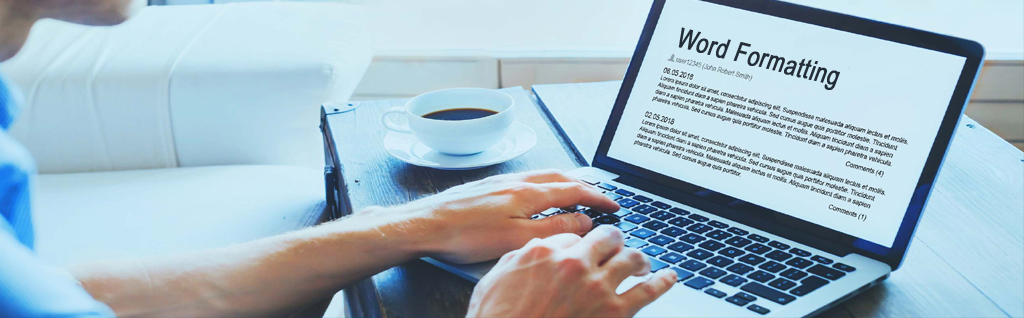Being productive and efficient is very important in this swiftly moving computer world. And to navigate this digital world at your fingertips with ease you need to learn about the secret MS Word tricks.
Mastering the shortcuts of Microsoft Word can expressively streamline the document creation and boost your productivity as well. These keyboard shortcuts are swift ways to simplify various processes, perform different tasks, and improve your overall computer experience. With the advancement of technology, learning the shortcut keys has become all-important. They are crucial for both beginners and professionals looking to increase their workflow and work over complex operations.
Through this post, let’s check on the secret MS Word tips and tricks that would help you boost your regular work.
Top 10 Tips and Tricks for MS Word
- Copy, Cut, and Paste
Are you aware of the basic shortcut keys to copy, cut, and paste any particular sentence, word, image, or even link? The shortcut to copy any kind of text or image in MS Word is Ctrl + C, while to Cut the text or image, you need to use the shortcut Ctrl + X keys on the keyboard. Similarly, to paste the copied or cut text or image, you need to use the Ctrl + V keys as a shortcut. - Zoom In and Out
Some people look to work in a Word window that is more than 100 while others prefer less than 100 to ignore scrolling up and down or left and right frequently. The shortcut to change the size of the document window is using Window > Zoom to select your preferred document size. - To Erase a Word
Want to eliminate certain words or sentences from the MS Words file? Rather than using the keyboard to delete it or using the Backspace to eliminate the word, here is a quick alternative. Use the tabs Ctrl + Backspace when the cursor is after the word that needs to be erased for quick work. - Finding or Replacing Words
What if you are asked to find a particular word or phrase in a document? Would you waste your time in reading the entire document? Wait, here is a shortcut that will help you complete your search quickly. Simply use the tabs Ctrl + H on the keyboard. A box opens and you can find the word and also replace it with ease. - Formatting a Document
Formatting documents obtained from external sources can surely be hectic and slow down your work. But there is a time-saving shortcut to help you out here. All you need to do is use the tabs Ctrl + Space or click on the Clear All Formatting option and all the formatting will vanish to give you a fresh start to have your altered document.
Apart from formatting a document you also need to give it a presentable appearance. Want to know how to create a professional word document? - Quick Word Commands
Do you find it difficult to look for any particular formatting option or want to make changes in the MS Word task? The latest version of MS Word helps you out in a smart way. Click on the “Tell me what you want to do” option available on the toolbar. Insert your needs, word, phrase, or any instruction and the program will identify your command. - Add Hyperlink
Do you want to highlight a particular word or phrase through a hyperlink or web link? Select the word or phrase you wish to use as a hyperlink press the tabs Ctrl + K on the keyboard and enter the hyperlink or web link. It saves you time and allows you to work fast. - Make a Selection of Font
Don’t want to use Cambria, Calibri, or any other default font style? There is a shortcut for changing the font and selecting a modern font styled. By using the command Format > Font, you can easily select the font style you wish to use, the font size, color, and many more attributes. Once you are done with the selection, click on the “Default” tab to set it for the rest of your documents. - Navigating Words
Do you use the cursor to end up at the Find command? Instead, try using the tabs Ctrl + F to navigate Find in the Word document. The option allows you to find a particular word in the document in multiple lines or paragraphs. - Undo or Redo the Last Action
Want to undo the last action? The shortcut to perform this task is using the tabs Ctrl + Z. While to redo any last action, you need to use the tabs Ctrl + Y. Rather than typing or eliminating the last action, word, or phrase again, using these can perform the task quickly.
Conclusion
After studying these 10 uses of Microsoft Word tricks, it can be determined that these shortcuts surely save your efforts and time. However, it should be noted that these are some basic shortcuts as there are many more secret tricks yet to be learned.
Curious to learn more about these shortcuts and improve your office productivity? Share with us your queries and receive effective solutions from our word formatting experts.